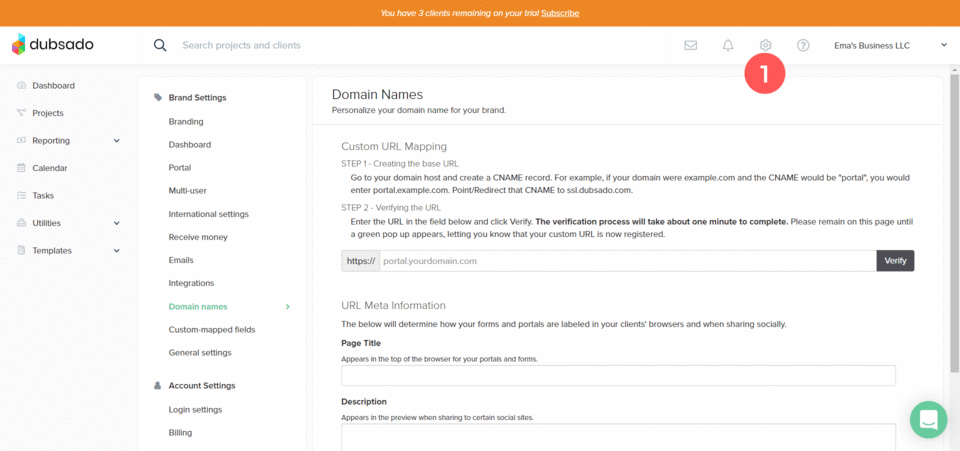How to Customize Your Dubsado URL
A cool feature inside of Dubsado is the ability to customize elements to match your branding.
You can add your logo and brand color in the settings to customize it and make different touch points seem on brand.
One way to make your forms, contracts and any Dubsado link seem more on brand is to customize the URL. Instead of having the links read hello.dubsado.com, with a few changes in settings - you can have them show as portal.yourdomain.com.
In this post, I’ll take you through the steps to customize your Dubsado URLs.
First things first. If you don’t own a domain - you’ll need to purchase one before getting started. There are many domain providers to choose from: GoDaddy, Google domains, etc.
I personally use GoDaddy. I like how simple it is to purchase a domain and edit the DNS settings - but any domain provider will work. The steps I’m taking to edit the DNS settings may not look exactly like your domain provider, but the idea is the same.
How to customize your Dubsado URL
Part 1 - Create a CNAME record
1. Sign into your domain provider, select the domain you will be using and go into the DNS settings.
2. Add a new DNS record.
Under type, select CNAME.
Under name (or host or record) add the prefix you’d like to use before your domain name. If you use the subdomain ‘portal’ your Dubsado links will show as portal.yourdomain.com, but you can select any other prefix you prefer (clientportal, project, etc.)
Under value (or data) type in ssl.dubsado.com
Under TTL, leave the default value and simply don’t type anything in.
Click ‘Add record’ to save the changes.
Your CNAME record will look similar to this image (there will be many more records, I simply cropped out all the others)
Part 2 - Add the custom URL to Dubsado
1. In Dubsado, go to ‘Settings’ at the top right (click the gear icon ⚙️)
2. Then click ‘Domain names’ on the left hand menu
3. Type in your custom URL and click ‘Verify’
If everything is ok, you’ll get a verification message from Dubsado on your screen.
Part 3 - Customize the URL metadata in Dubsado
Editing these settings will further customize how your URL shows up when it’s shared on social media and elsewhere.
1. Page Title: this is the title that shows up in a browser (hover over any open browser tab to see) or when the link is shared on social media. Keep the page title between 30-60 characters.
2. Description: this is the preview text that will show up under the title when the link is shared on social media.
Since this cannot be customized for different links from Dubsado, keep the description about your business in general in a way that helps people who may not be your clients yet understand what you do. Keep the description between 55-200 characters.
3. Preview Image: this is the image that is displayed when you share a link on social media. The recommended image ratio for a social preview image is 1.91:1, the optimal size would be 1200 px x 630 px.
Keep the size small by using a .jpg file, you can use tinyjpg to compress any image you use.
If using a logo keep in mind that some social sites crop the preview image into a square, taking the center portion of the image.
TIP: To test your link will display on social media, you can test it using this cool tool https://socialsharepreview.com/
4. Favicon: this is the tiny logo that you see in your browser bar.
Having your logo there will help clients quickly identify which browser tab holds the link you sent. I get annoyed when a site has the generic grey globe favicon because I loose it in my dozens of browser tabs.
If you have your branding established, use your logo icon as a favicon. If you don’t have one, you can create one in Canva (40 px x 40 px is the smallest you can do in Canva).
Favicons are tiny and because the size is so small - don’t add too much detail because it won’t be visible. Look at your current browser tabs and look at the simplicity of the favicons.
Make sure your favicon has a transparent background or else there will be a white square behind it.
Tutorial: How to customize your Dubsado URL
Here is a quick tutorial to show you how to customize your URL in Dubsado and I cover the steps shown above.
Need help with Dubsado?
I can help you with a Dubsado setup. To learn more book a free discovery call.
We can talk about your business and what help you’re looking for. We’ll decide during the call if it makes sense to work together.