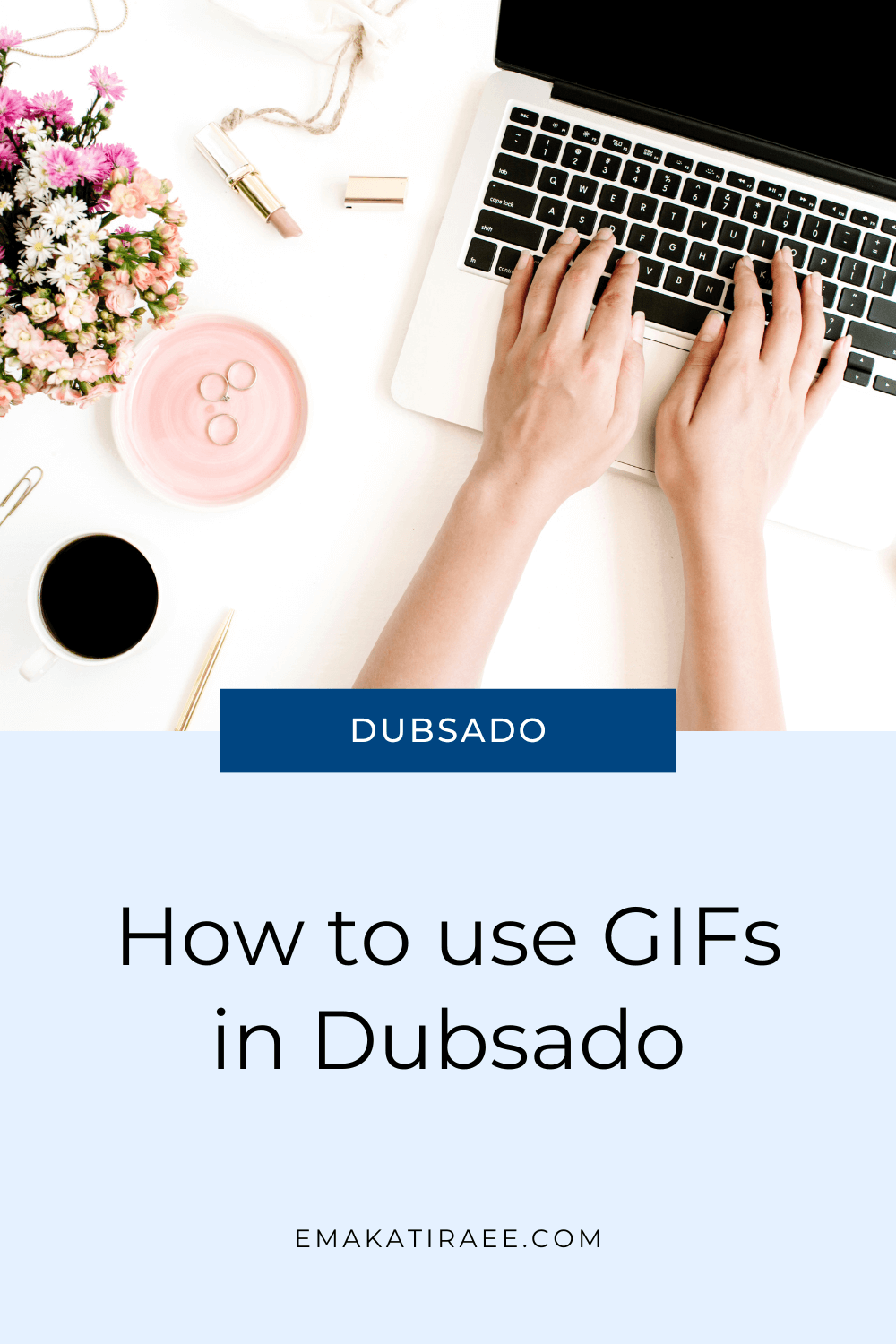How to Use GIFs in Dubsado Forms & Emails
If you're looking to add something extra to your Dubsado forms and e-mails, a GIF (Graphics Interchange Format) can be an excellent option.
A GIF is a short, looping animation that can quickly capture someone's attention and convey a message in a fun and engaging way.
In my previous blog post I showed you how to create your own GIFs using Canva or find them in Giphy. In this post, I'll walk you through how to use GIFs in Dubsado.
How to add GIFs in Dubsado
There are a few places in Dubsado where you can make use of GIFs:
Add GIFs to Dubsado canned emails
Go to the email you’d like to insert a gif into. Go to the formatting options, and click ‘Insert Image’ (Ctrl+P):
If using a GIF file on your computer, drop the GIF file or click to select it from your files.
If using a GIF from Giphy, click ‘By URL’ and paste the URL.
GIFs works great in a welcome email to new clients or a thank you email when you’re wrapping things up with a client. They also work great for an initial email after a lead capture form has been submitted or an appointment has been booked.
Add GIFs to Dubsado forms
There are a few places you can make use of GIFs in Dubsado forms:
Use a GIF as an image:
You can insert GIFs as images in your Dubsado forms to add an extra wow factor. Add GIFs of yourself to use in the ‘About Me’ section, change your icons into gifs, etc.
GIFs work exactly as JPG or PNG files do. To add a GIF to your Dubsado form:
1- If using a GIF file on your computer:
Add an image element to your form
Upload the GIF to your image library and select it.
You can scale it to change the size or add padding at the top/bottom of the GIF.
2- If using a GIF from Giphy:
Add an HTML block to your form
Paste the code from Giphy into the block.
You can delete the wording “Via GIPHY” from the code - just make sure not to delete anything else.
Use a GIF as a container background:
You can’t use videos as a background in forms in Dubsado, so using GIFs is a great way to insert short videos in your forms.
Note: Make sure that the files you are using aren’t too large as it will slow down the loading speed of your forms. If using Canva to turn a video into a GIF, make the size of the design smaller and download on the smallest setting you can - otherwise your file size will be huge.
In your Dubsado form:
Select the container you’d like to add a GIF to.
In the settings of your container, select the GIF from the image library or add it as a file to your library.
Click the GIF and done! you have it set as your container background.
You can edit the settings of your container - background color & opacity, margins, padding, width - to adjust how your container looks.
Using GIFs in your business can be a great way to add some personality to your emails and forms.
Whether you're creating a GIF to use in a proposal or email template, a well-designed GIF can be a powerful tool for engaging your audience and conveying your message.
Tutorial: How to use GIFs in Dubsado
Here is a quick tutorial to show you how to use your GIFs in Dubsado
Need help setting up Dubsado?
If you need help setting up Dubsado for your business and want to work with an expert, book a free no-obligation call.
We will talk about how you’d like to be using Dubsado in your business and see if a Dubsado setup is right for you.
Click the link and schedule your call