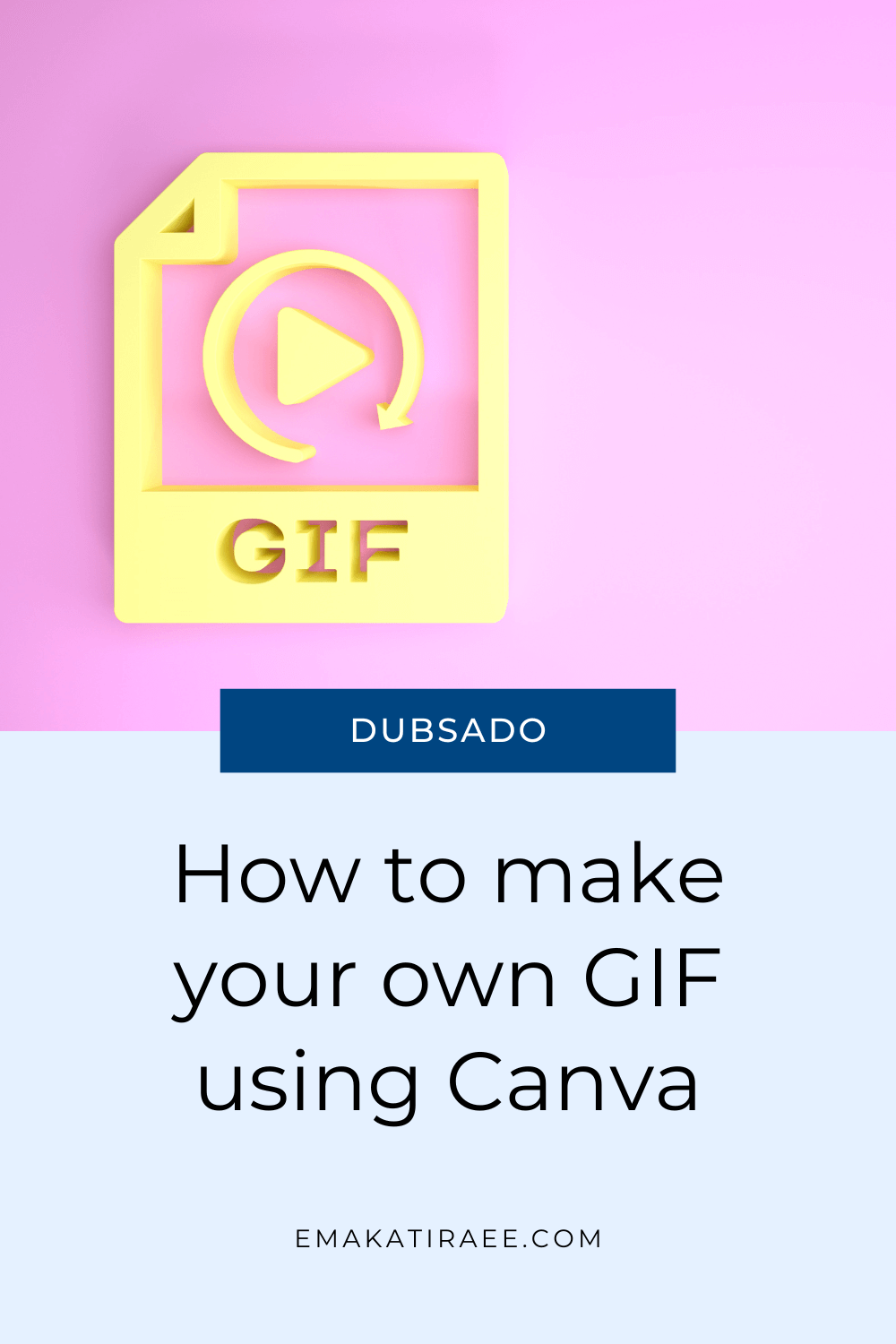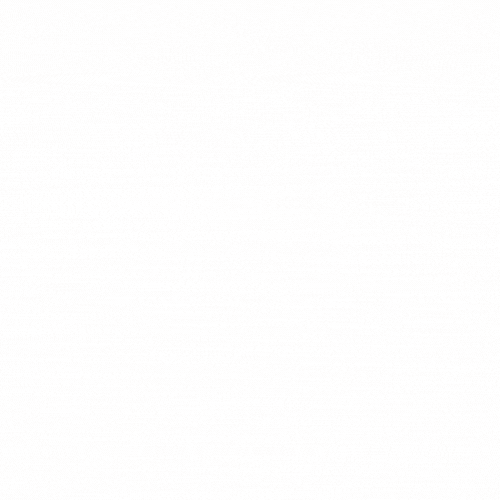How to Make a GIF in Seconds A Simple Step by Step Guide
You can make a GIF in just a few minutes using simple tools. The fastest way is to create a short design or upload a series of images in Canva or EZGif, add light animation or frame changes, set your timing, then export the file as a GIF. This guide walks you through each method so you can create smooth and eye catching GIFs for your business.
GIFs (Graphics Interchange Format) are a fun and eye catching way to communicate online. They loop automatically, draw attention, and add personality to emails, forms, and social media content.
…and in case you were wondering the correct pronunciation is ‘JIF’ (like the peanut butter). There is a lot of debate - but most people agree on this pronunciation.
If you want to create your own GIFs, this guide walks you through several simple methods you can use today.
How to make your own GIF
Before you begin, take a moment to plan your idea. Think about what message you want to share and how you can express it visually. Consider your colors, fonts, and any images or elements you want to include. Your GIF should be short and clear so your message stands out.
Below are four easy ways to create a GIF.
Create a GIF using Canva
In Canva, create a design of the size you prefer. Once you decide on a size, you can choose a template that fits your style, or create your design from scratch.
Add text, images, shapes, and other elements to your design. You can also use stickers in your file - which already have animation elements. Once you have your design, you can start adding animation.
Canva has a lot of animation effects, such as "simple," party," "rise" and more. You can add animation to the entire page or click on specific elements to animate.
Once you’ve decided on the animation style, you can adjust the timing and other settings of your animation. Keep in mind that the longer the length of the animation, the larger the file size. I tend to use 3 seconds for the entire GIF.
Once you're happy with your design, click the ‘Share’ button → then ‘Download’ → and choose ‘GIF’ as the file type. You can then adjust the size of the file before downloading it to your computer.
Note: Keep in mind that GIFs made in Canva do not have a transparent background.
GIF made in Canva using ‘Sleek’ animation - 3 seconds
Create a GIF using EZGif
If you have a series of images that you’d like to string together as a gif, you can use ezgif.com/maker to create your own GIF.
EZGif allows you to create GIFs with a transparent background which is great if you want to use the GIFs as stickers. You simply need to use .png images with a transparent background as a starting point.
You can create different images in Canva with slight variations between them, then use those images in EZGif. In the images below, you can see small changes: adding/removing the star, changing the color of the rainbow, removing the rainbow completely.
In EZGif, click ‘Choose Files’ and upload your images. Click ‘Upload and make GIF!’ to generate a preview of your GIF.
At this point you can change the settings of your GIF. You can change the delay time to change the speed of the GIF (the higher the number the slower the animation). You can also check ‘don't stack frames’ to clear the image from one frame to the next.
GIF made with EZGif. Delay time 50. No frame stacking.
Create a GIF in Canva using photos
This option is amazing if you have a series of photos from a photoshoot that you can string together in a GIF.
In Canva, create a design of the size you prefer. Once you decide on a size, create enough pages for the number of photos you want to use and add a grid to each page.
Next, add a different photo to each page. Edit the photos so your face is about the same spot in each one or they are zoomed in about the same.
Set the time for each page / frame. In the example below, I used one second per page - for a total of 3 seconds. This keeps your file size manageable.
Once ready, click the ‘Share’ button → then ‘Download’ → and choose ‘GIF’ as the file type. You can then adjust the size of the file before downloading it to your computer. Make sure you download ALL the pages of the file.
GIF made with Canva using photos. 1 second per image (3 seconds total)
Create a GIF in Canva using a video
This option is great if you want to use a small snapshot of a video as a GIF, or if you want to create a moving background for a Dubsado form.
In Canva, create a design of the size you want. Next, add a grid to your single page.
Add a video into the grid - you can upload your own or use the stock videos from Canva. If the video is a different size than your page, you can move the video around or zoom in on the spot you want.
Clip the video to about 3 seconds so your file size isn’t so large.
Once ready, click the ‘Share’ button → then ‘Download’ → and choose ‘GIF’ as the file type. You can then adjust the size of the file before downloading it to your computer.
GIF made with Canva using a video. 2.5 seconds long.
Alternate: Use a GIF from Giphy
If you don’t have time or want to create your own GIFs - you just want to use a GIF that’s already available, Giphy is the place to go.
Search through the Giphy database till you find the GIF you want to use. The next step depends on where you want to use the GIF:
To use in a Dubsado email, click ‘Share’ and copy the GIF link.
To use in a Dubsado form, click ‘Embed’ and copy the code.
In another blog post, I’ll show you how to add GIFs in Dubsado.
Using GIFs in your business can be a great way to add some personality to your emails and forms.
By following these steps, you can create a high-quality GIF that effectively conveys your message. Remember to keep your GIF short, relevant, and visually appealing, and you'll be sure to grab your audience's attention.
TLDR: Create your own GIF
You can make a GIF in a few simple ways. In this guide I show you how to create:
Animated designs in Canva
A GIF from a series of images using EZGif
A photo sequence GIF made from multiple photos
A short looping GIF created from a video clip
Pick the method that fits what you want to create and follow the steps in the blog post above.
Video Tutorial: How to make your own GIF
Here is a quick tutorial to show you how to create GIFs in Canva or EZGif for your business.
Want to improve your client experience?
If you are enhancing your online presence and want your client experience to feel more polished, you can explore my most popular tutorials here.