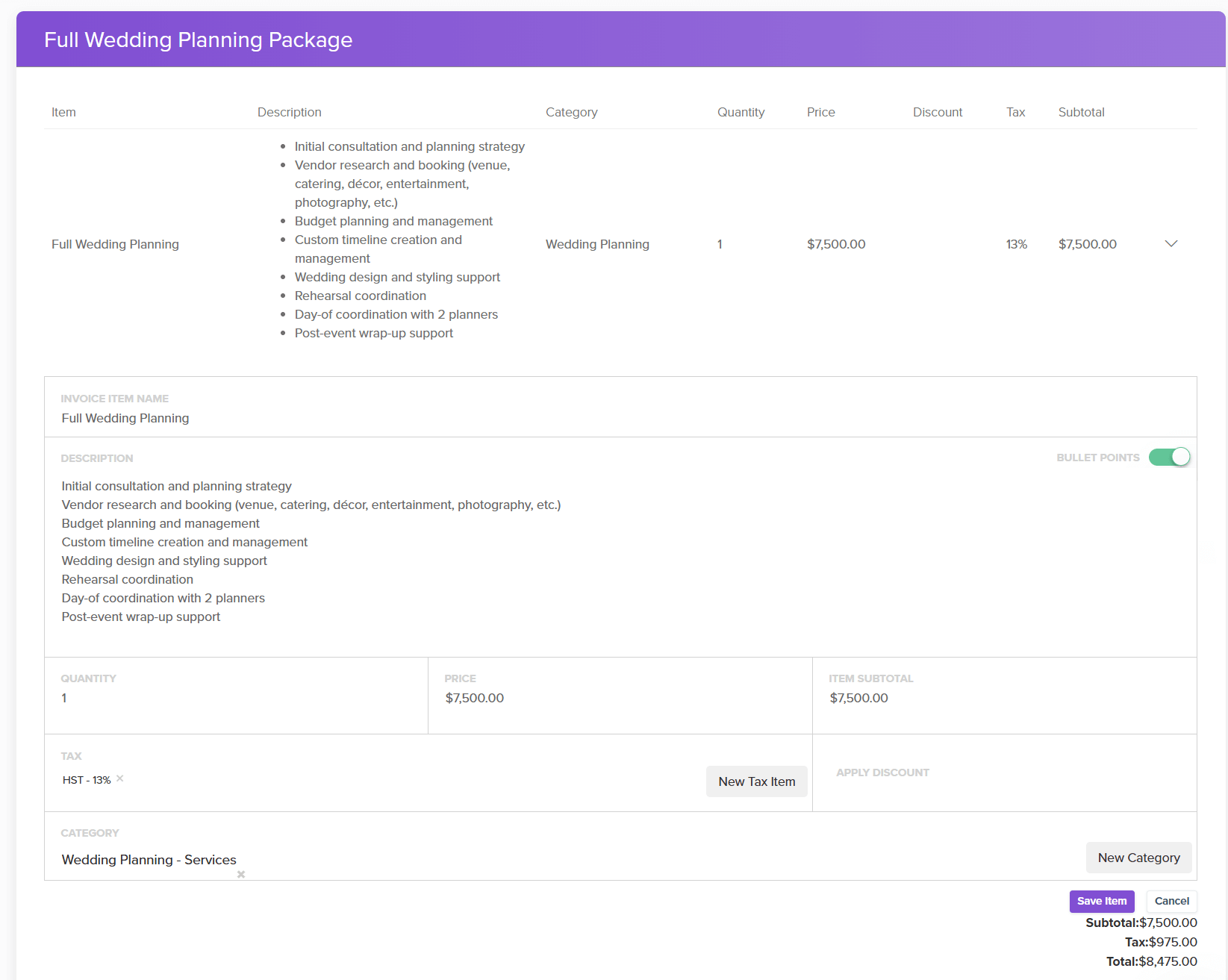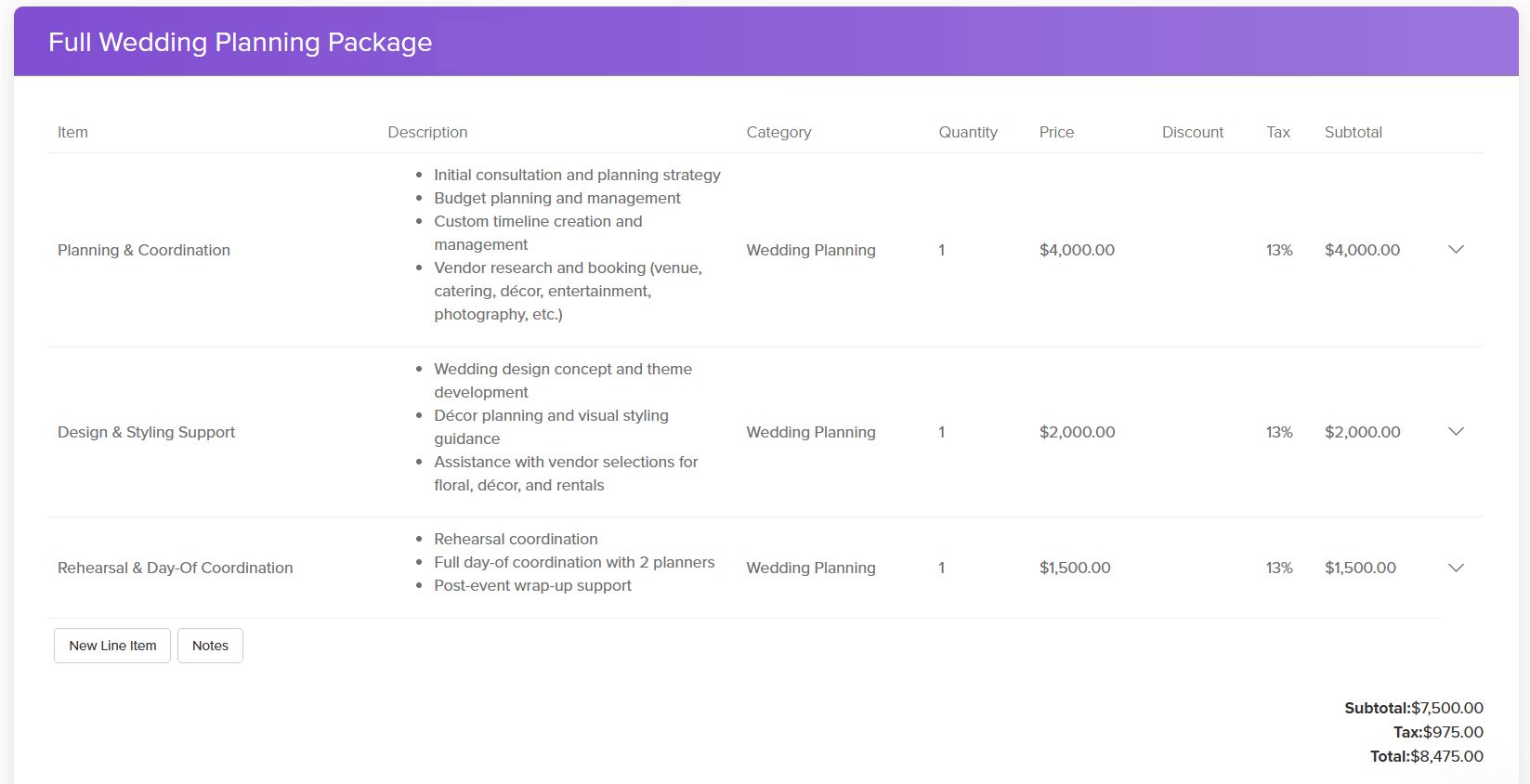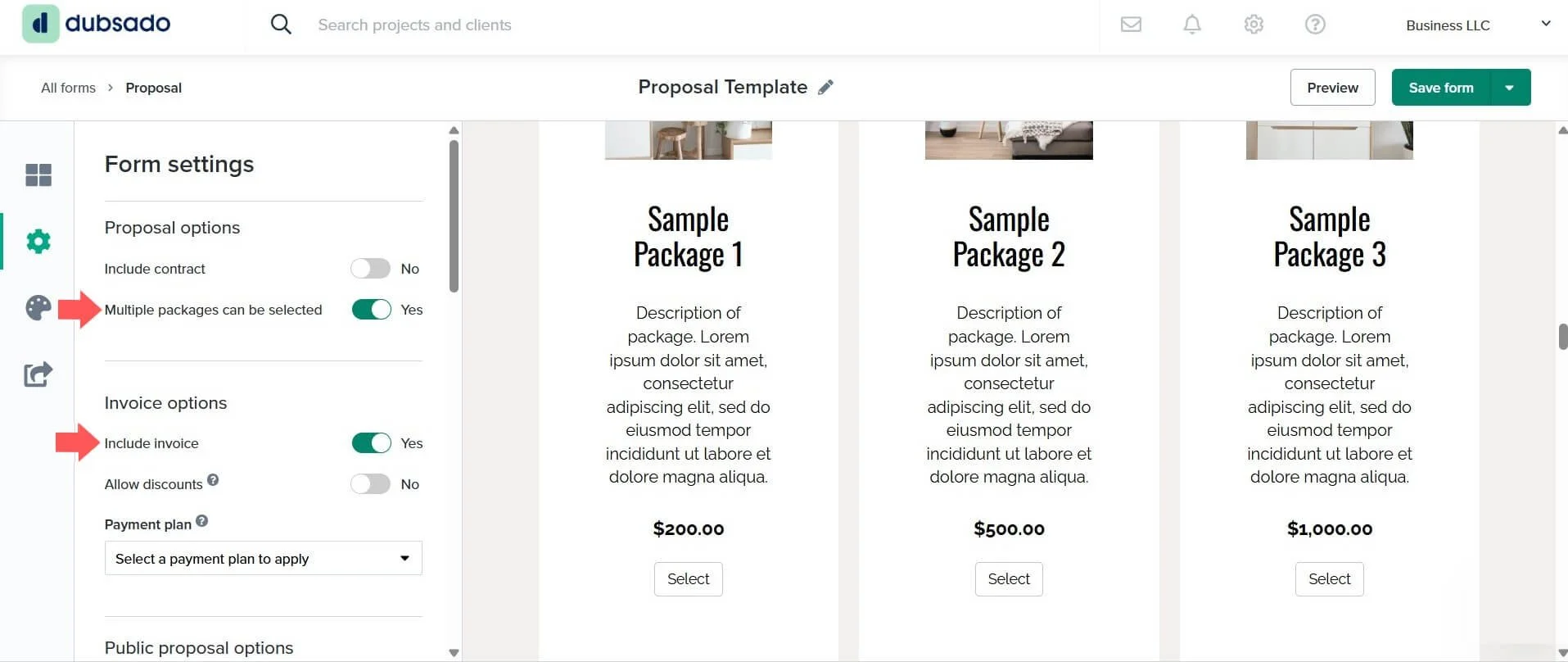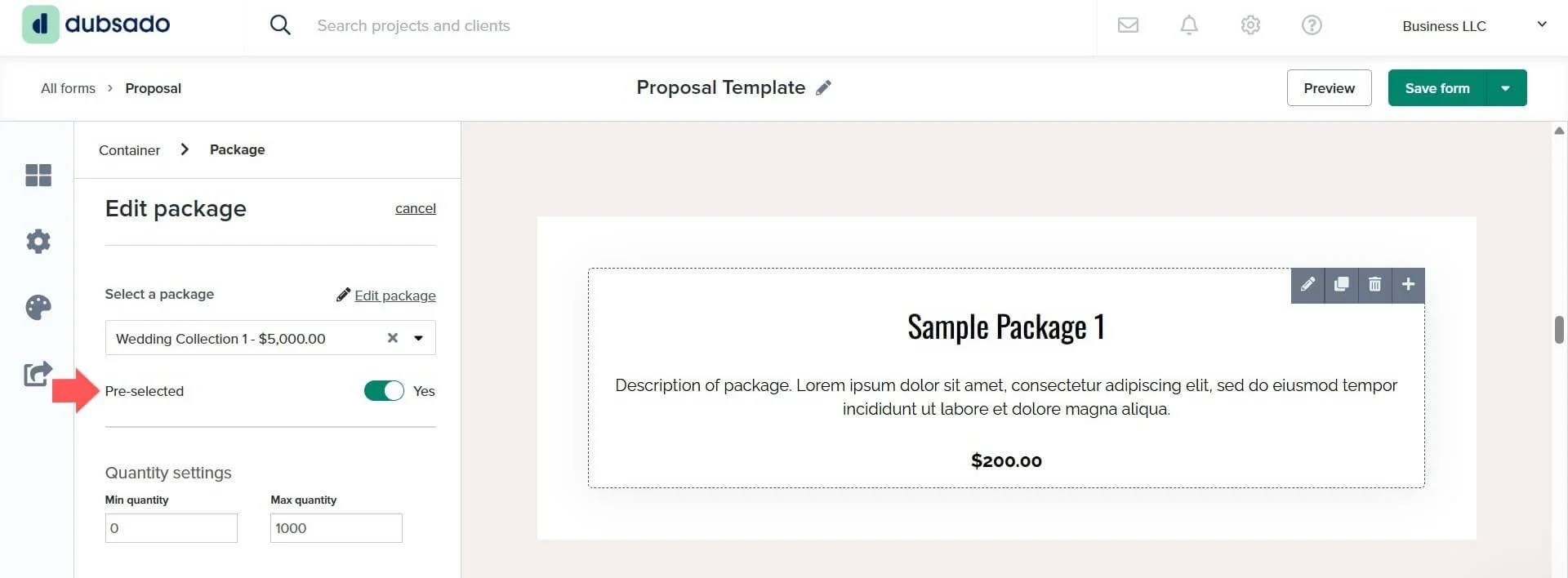How to Build Packages in Dubsado
If you’ve ever found yourself retyping the same service descriptions and prices over and over again, you’ll love what packages in Dubsado can do for you. Packages act like building blocks - you set them up once, and then reuse them in both proposals and invoices.
Whether you offer set service bundles or you create fully custom invoices for every client, packages are one of the easiest ways to save time and keep your process consistent.
What Are Packages in Dubsado?
Packages are reusable templates for the services or products you sell. Instead of typing out pricing and descriptions from scratch every time, you can set up a package once and then use it across invoices and proposals.
Packages are especially helpful if:
You send proposals with set options for clients to choose from.
You build custom invoices but want to avoid entering the same line items repeatedly.
You want clear reporting on your different types of services.
How to Create Packages in Dubsado
Here’s a step-by-step guide to building a package:
Go to Templates, and click Packages.
Click Add Package.
You can also duplicate an existing one using the copy icon.
Give your package a Title.
This usually matches the invoice item name but can be adjusted.
Add a Description.
Use the bullet point toggle if you’re listing multiple points in the description.
For single-item packages, turn bullets off to keep things clean.
Set the Quantity.
If left at 0, the total will calculate incorrectly.
Enter your Price and add tax if it applies in your region.
Assign a Category.
Categories let you track revenue by service type (e.g., branding, websites, etc).
Example of a package in Dubsado that uses one line item
Single vs. Multi-Item Packages
Not every package needs to be a single item. Depending on your industry, you might:
Keep it simple with one line item. Great if you want your package to display the full price and not include a breakdown.
Break it into parts with multiple line items. Great for instances where a single package includes multiple parts that need to be listed and priced separately - like lighting, sound, video, etc.
Adding more line items is as simple as clicking Add Item and filling in the details.
Example of a multi-line item package in Dubsado
Duplicating Packages
Once you’ve created one package, you don’t have to start from scratch again. Use the duplicate feature to copy a package, then tweak the details. It’s a quick way to keep consistency while offering variations of your services.
Packages for Custom Invoices
Even if you rarely send the same invoice twice, packages can still save you time. Instead of manually typing every service, create packages for each possible offering (e.g., photography add-ons, consulting sessions, design extras).
When you’re building a custom invoice, just pull in the relevant packages, adjust quantities or prices as needed, and you’re done.
Using Packages in Proposals
Packages are the backbone of your Dubsado proposals. They allow you to present your services clearly, give clients choice, and connect everything to an invoice so booking feels seamless. With packages, you can control:
Which packages appear in a proposal.
Which package(s) are required for booking.
Whether clients can select one package or multiple.
Whether the invoice is attached so they can choose and pay all in one form.
This turns your proposals into a polished, interactive tool that helps clients see exactly what’s included and makes booking you much simpler.
Key Proposal Settings for Packages
Allow multiple selections: In the proposal’s Form settings, toggle on Multiple packages can be selected if you want clients to choose more than one package.
Include the invoice: In the same settings, toggle on Include invoice to automatically generate an invoice based on the client’s selections.
Proposal settings to allow for multiple packages
Preselect a package: Click on the package element in your proposal and toggle on Pre-selected.
Best used when you have a main package that’s required to work with you.
Add-ons can remain optional for clients to choose.
To avoid confusion, remove the Select button from the pre-selected package so it’s clear that it’s included by default.
Pre-select a package inside of a proposal in Dubsado
FAQ: Packages in Dubsado
Do I need to use categories when creating packages?
Not necessarily, but categories make reporting much more useful. They help you see which services bring in the most revenue.
Can I edit a package after I’ve added it to a proposal or invoice?
Yes. You can tweak quantities, prices, descriptions, taxes, and categories after adding a package to an invoice or even a proposal.
Are packages required to use proposals?
Yes, you can add specific packages to your proposal but you can also create quote like proposals, that pull information from the invoice rather than having clients select a package - this is great for industries that require custom quotes / invoices.
Watch the Tutorial
Want to see exactly how to create and use packages in Dubsado? Watch the full step-by-step walkthrough here:
TL;DR: Dubsado Packages
Packages in Dubsado let you save and reuse services, pricing, and descriptions.
You can build a single line or multi-item packages depending on your business.
Categories help you track income across different services.
Duplicating packages makes it quick to create variations.
Packages can be used in both invoices and proposals.
Ready to Save Hours in Your Client Process?
If you’d rather not DIY all of your packages, proposals, and workflows, I can help. As a Certified Dubsado Specialist, I’ll set up a system that’s customized to your business so you can spend less time on admin and more time working with clients.
Book a free 20-minute discovery call, and let’s talk about how a custom Dubsado setup can streamline your business.