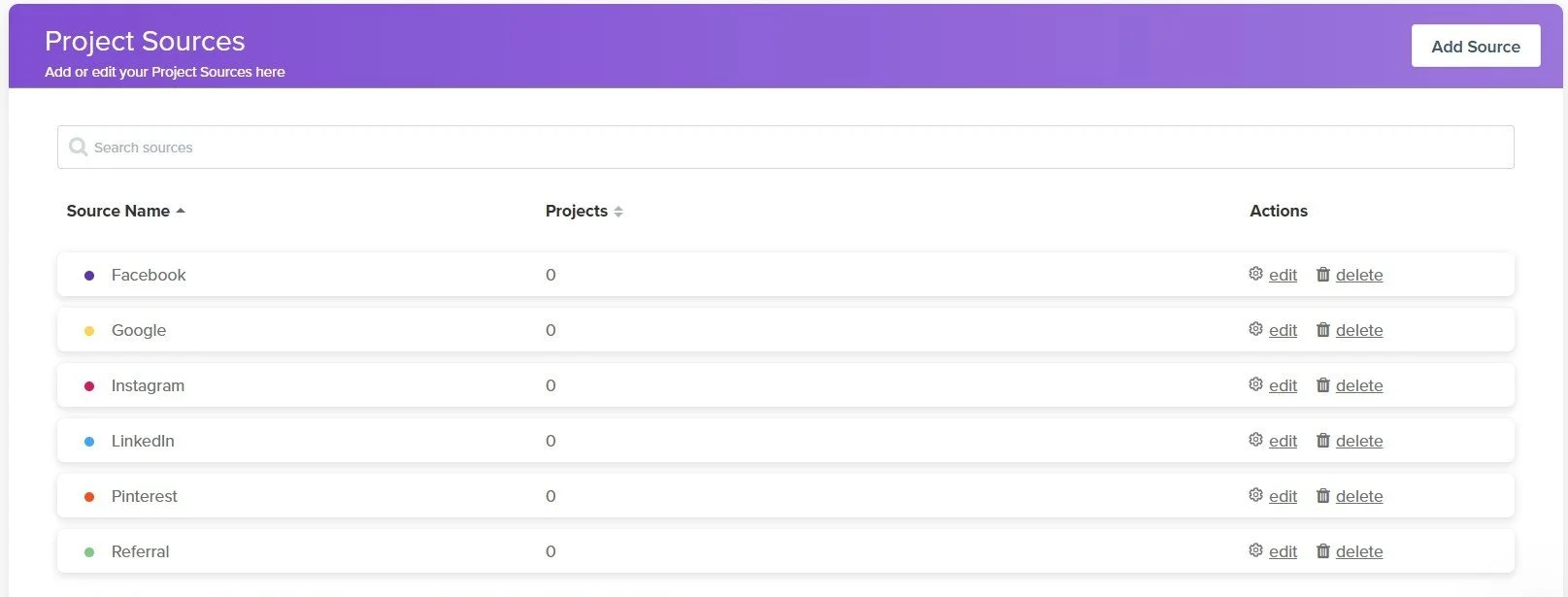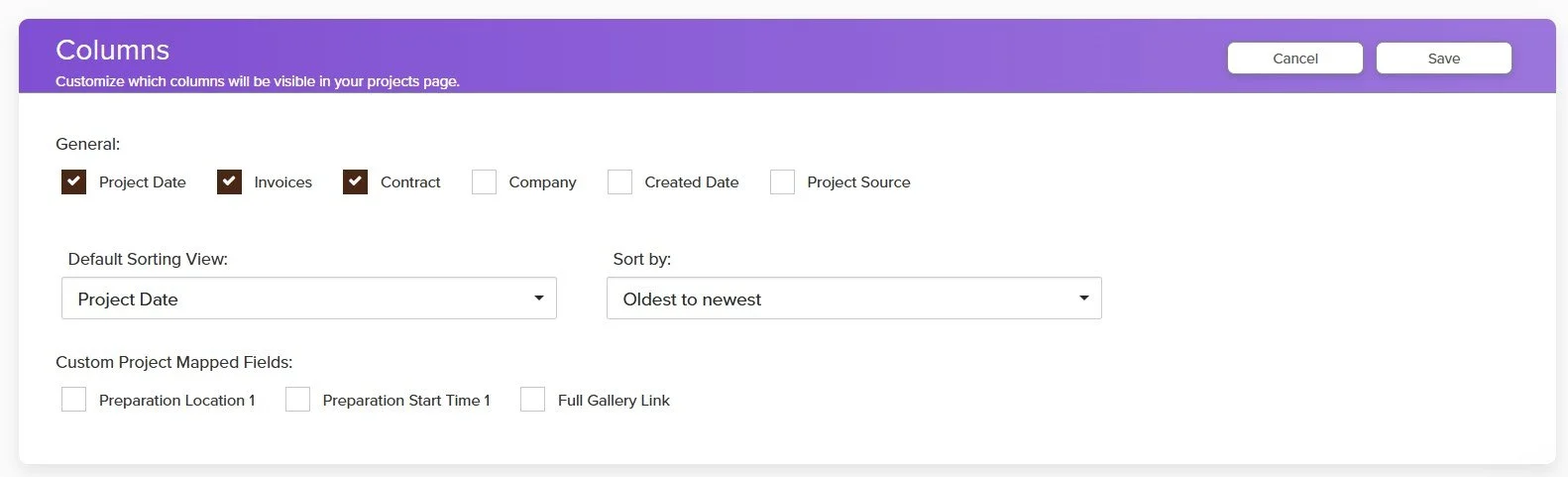How to Use Project Sources, Statuses, and Tags in Dubsado
When you first start working with Dubsado, it can feel overwhelming to understand all the different settings. Before you dive into templates, it helps to get clear on three key tools inside the Projects area: project sources, project statuses, and project tags. These features help you organize clients, track leads, and keep your projects sorted in a way that makes sense for your business.
Let’s break each one down step by step.
What Are Project Sources in Dubsado?
Project sources show you where your leads are coming from. This helps you track which platforms or strategies are working best for your business.
You can create project sources in two ways:
Option 1: Inside a Lead Capture Form
Add a Project Tracking element to your lead capture form.
Select from the available options in the dropdown menu, or click Create New Source.
Add a source name and choose a color to make it easy to recognize.
Option 2: Through Reporting
Go to Reporting and click Project Sources.
Click Add Source, then enter a name and select a color.
Examples of project sources you might set up include:
Instagram
Facebook
LinkedIn
Referrals
When someone fills out your lead capture form, they can choose from the list you created. You do not have to display every source, just the ones that are most relevant. Over time, this data will show up in your reporting so you can see how people are finding you.
Project Sources in Dubsado
How to Use Project Statuses
Project statuses help you track where a client is in your process. Think of them as the stages of your client
Leads are potential clients. Example statuses:
Discovery call booked
Proposal sent
Awaiting payment
Not a good fit
Jobs are clients who have already booked. Example statuses:
Booked
Pre-Wedding
Post-Wedding
Complete
You can fully customize these inside your settings. When you click ‘Customize’ to add new statuses, you can also choose which status should display as your default view by placing a checkmark on it. This can be a specific lead status, a specific jobs status, or you can choose to display all leads or all jobs by default. For example, if onboarding is the stage you monitor most closely, you can set that as your default.
💡 Tip: Add Emojis
Many Dubsado users like to add emojis to their statuses. If you are a visual person, this can make it easier to scan your projects at a glance. For example:
📞 Consultation Booked
📑 Proposal Sent
💳 Awaiting Payment
Project Statuses in Dubsado
How Project Tags Work
Tags are another way to organize your projects. While statuses track stages, tags give you flexibility to group clients by other details.
For example, you might create tags such as:
Full Service
Partial Planning
Recurring client
Tags show up as small dots in your project list, and you can filter projects by tags at any time. This is especially useful if you want to quickly find a certain type of client or service.
Project Tags in Dubsado
Sorting and Custom Views
Inside your Projects area, you can customize both the columns you see and how your projects are sorted. This gives you control over organizing your projects in the way that works best for you.
You can choose to display columns such as:
Project start date
Client name
Date created
Project source
Status
You can also add more columns to view projects by:
Company name
Date created
Custom project mapped fields that you have created
For your default view, you can sort projects by:
Project title (A–Z)
Created date
Project date
Statuses
If you choose a date option, you can sort by oldest to newest or newest to oldest.
This gives you control over organizing your client projects in the way that works best for you.. For example, if you want to see which clients are starting soon, set your default view to project date. If you want a quick alphabetical list, use project title instead.
How to customize your project views in Dubsado
TL;DR
Project sources tell you where your leads come from
Project statuses show you what stage clients are in
Project tags help you categorize clients for quick filtering
Custom views let you sort projects by what matters most to you
Getting these pieces in place will make your Dubsado account easier to manage and your client pipeline easier to track.
Watch the Full Tutorial
🎥 Prefer to see this in action? Watch the full video walkthrough here:
Ready to Streamline Your Dubsado?
If setting this up on your own feels like a lot, I can help. As a Certified Dubsado Specialist, I’ll create a customized system that saves you time, organizes your clients, and supports your business at every stage.
Book a discovery call today and let’s build a Dubsado setup that works for you.