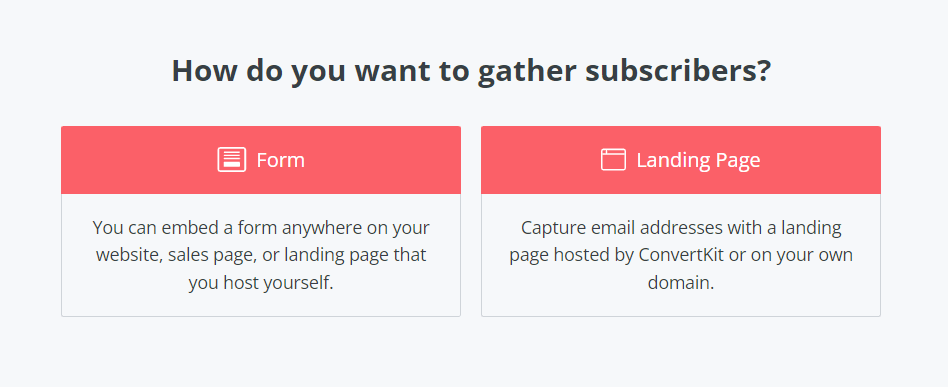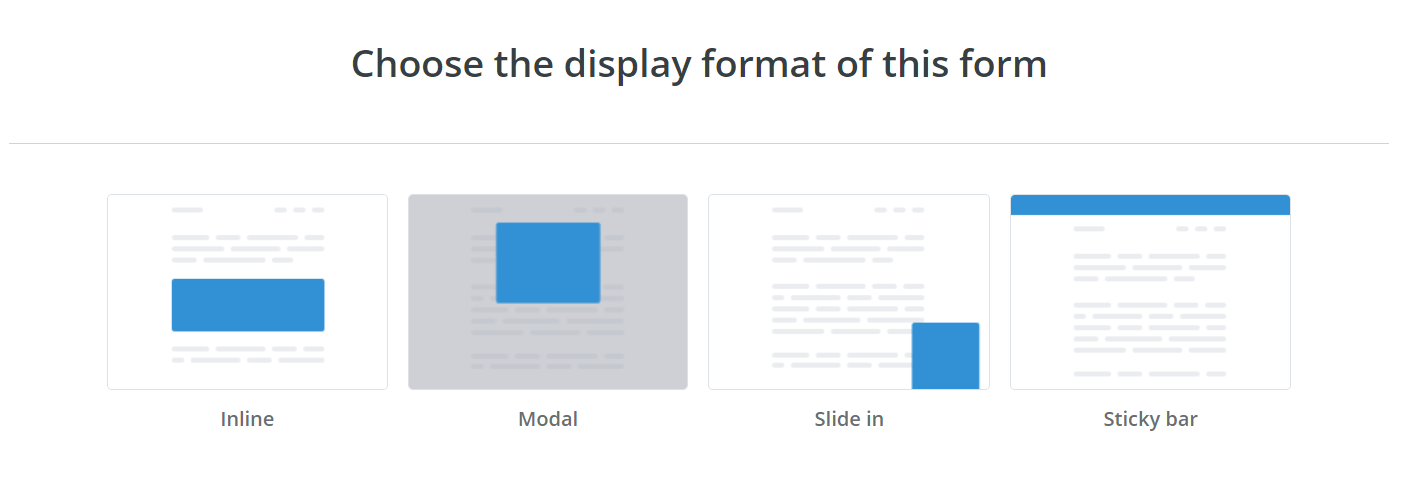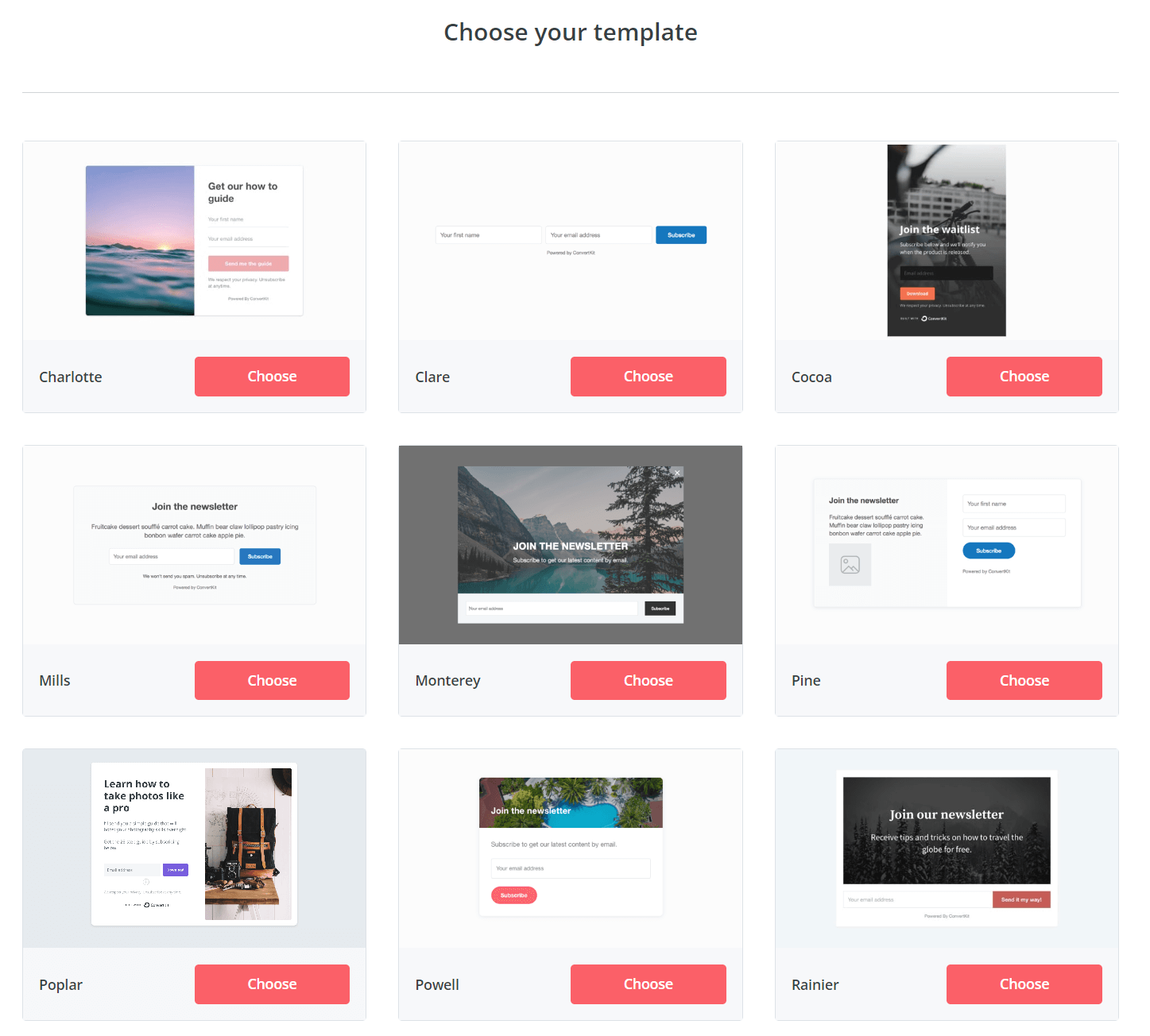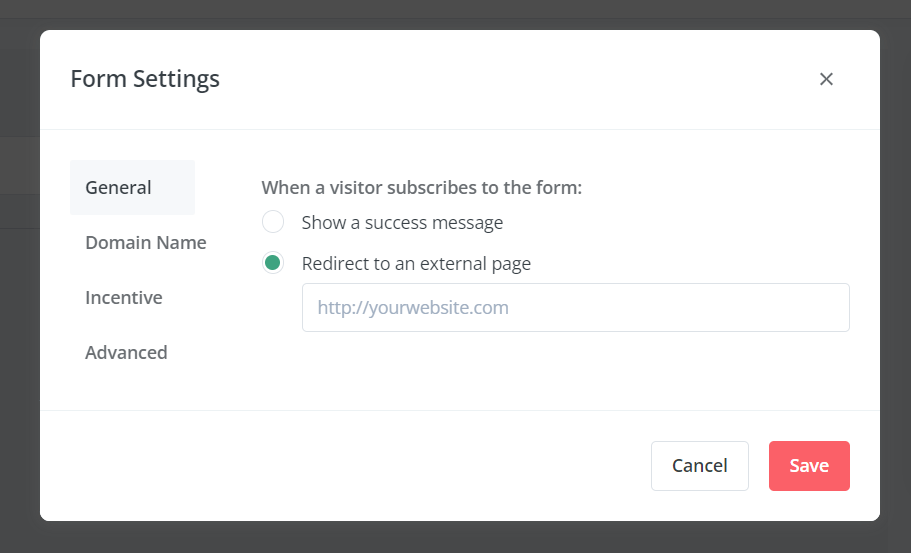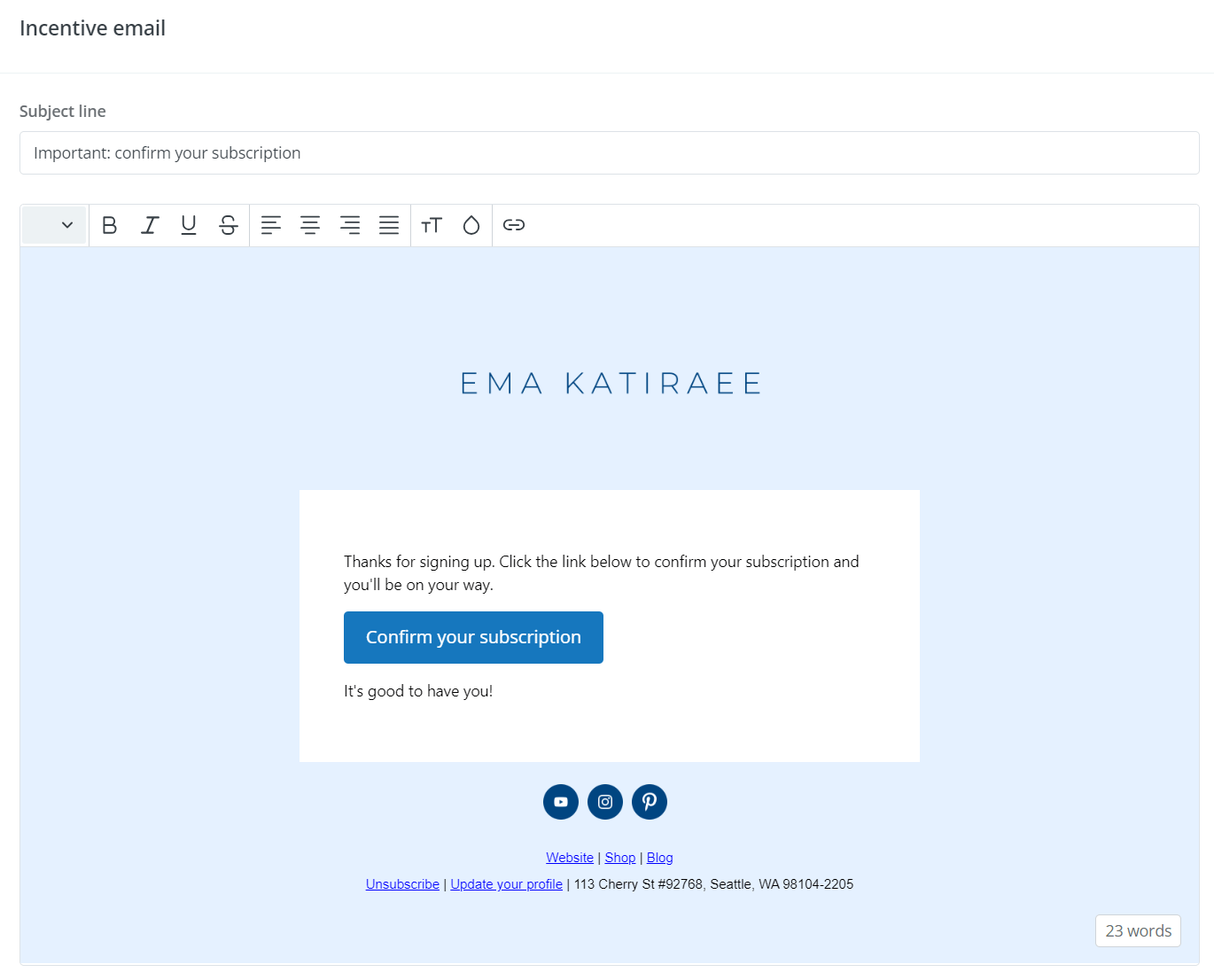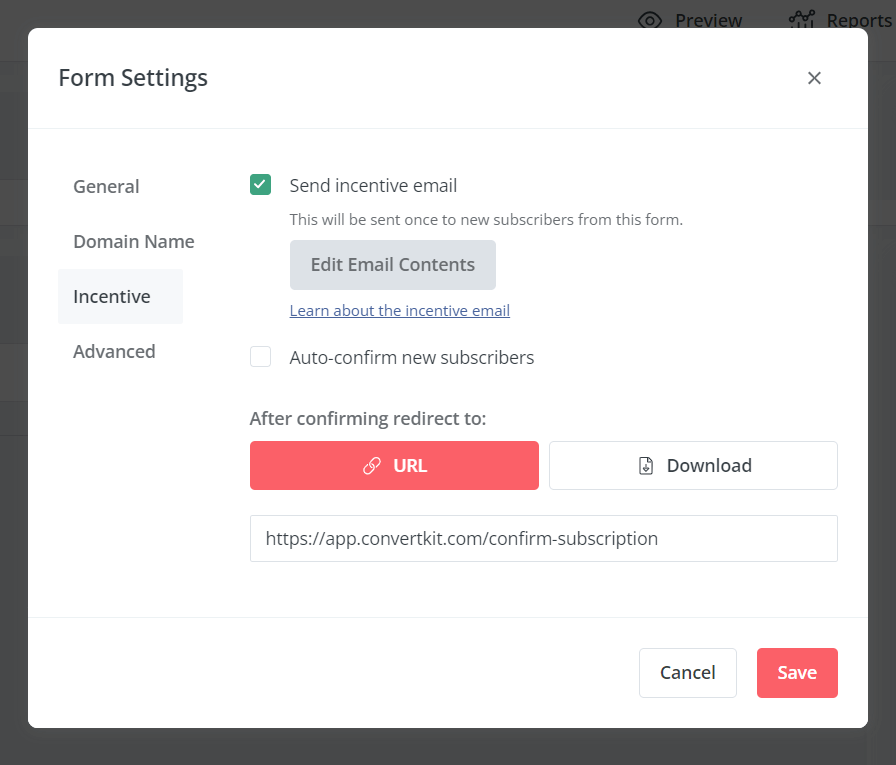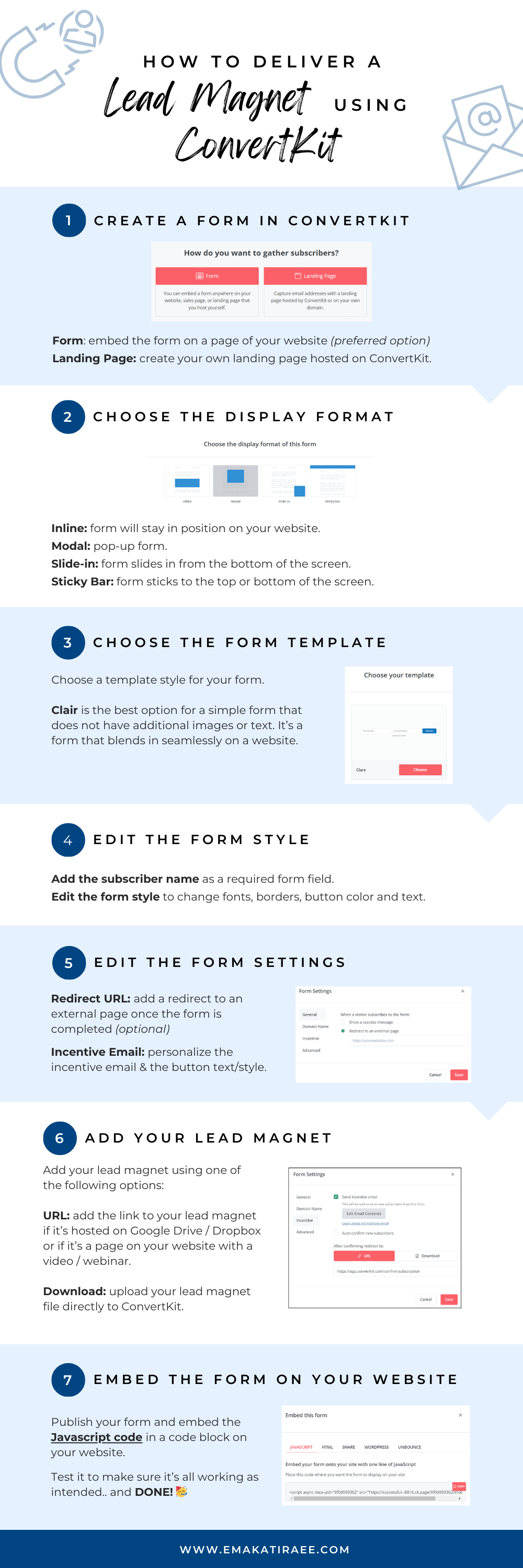How to Deliver a Lead Magnet using Kit (formerly ConvertKit)
Building and nurturing an online audience is key, and one way to build an audience is through a lead magnet.
A lead magnet serves as a great initial interaction with new subscribers that can be the start of a meaningful relationship, allowing you to stay connected and provide ongoing value.
Whether it's an eBook, a webinar, or a resource-packed toolkit, a well-crafted lead magnet not only captures attention but also showcases your expertise and commitment to addressing your audience's needs.
One powerful tool to help in this process is Kit, an email marketing platform designed to help online business owners connect with their audiences.
In this blog post, I’ll show you how to use Kit to deliver a lead magnet, covering everything from creating a form to setting up an incentive email to send out the lead magnet to new subscribers.
DISCLAIMER
This blog post contains affiliate links, which means that if you click on one of the product links and make a purchase, I may receive a small commission. This commission comes at no additional cost to you and helps support the creation of valuable content for my audience.
I only recommend products that I genuinely believe in and have found beneficial. Your support through these affiliate links is much appreciated and allows me to continue sharing valuable insights and resources. Thank you for your support!
Why Kit?
What sets Kit apart among other email automation software is its focus on simplicity. Unlike some other platforms that can feel overwhelming with unnecessary features, Kit prioritizes user-friendly design and functionality.
Its intuitive interface allows creators to build visual automations, segment and tag subscribers to be able to communicate with specific audience segments.
A Guide to Delivering a Lead Magnet with Kit
Create a Form in Kit:
1 - Create a New Form:
In your Kit account, go to the ‘Grow’ menu → then to ‘Landing Pages & Forms’ and Click ‘+ Create New’, and select ‘Form’.
Select ‘Form’ to create a new Kit form
2 - Choose the Display Format of the Form:
The easiest to embed in a section of your website is ‘Inline’ as it stays in position. The other options will act like a pop-up (Modal), slide in from the bottom of your screen (Slide in) or stick to the top or bottom of the screen (Sticky Bar).
Select ‘Inline’ to embed the form in a section of your website
3 - Choose the Form Template:
Choose one of the form templates in Kit.
If you want to embed the form on your website, the Clair form is the best option as it is really simple and does not include images or additional text, so it will embed seamlessly on your site.
If you do not have a website or want to send people to the form URL directly to sign up, feel free to use any of the other options and style them as you’d like.
Choose a form template in Kit. Choose Clair if you need a simple form to embed on your site.
Edit the Form Style:
Add Subscribers Name:
Click the plus sign under the email address form field, and a new form field will appear.
From the ‘Custom Field’ dropdown select ‘First Name’ to assign that value to the form field.
Click ‘Required’ so it forces visitors to put in their name.
You can rearrange the form fields so name appears to the left - which is more intuitive.
Edit the Form Field:
Click on Name or Email to edit the Font Color, Border Color, Border Radius and Font Weight.
Edit the Button:
Click the form button to edit the wording, you can change it from ‘Subscribe’ to any other Call To Action you prefer like ‘Sign Up’, ‘Let’s Do This!’, etc.
You can also edit the Font Color, Background Color, Border Radius and Font Weight.
Remove ‘Built with Kit’:
Click on ‘Built with Kit’ and you’ll see a checkbox appear that says ‘Show “Built with Kit” badge.
Uncheck the checkbox and it won’t be visible anymore.
Edit the Form Settings:
Add a Redirect URL
Adding a redirect URL is a great way to share additional information with subscribers. You can send them to a thank you page on your website that can include any of the following: a welcome video, testimonials of past clients, a scheduler to book a call with you, a form to sign up for one of your services, direct links to offers, interesting blog posts, social links, etc.
Go to ‘Settings’ and under ‘General’ select ‘Redirect to an external page’ and insert the URL. Once someone signs up using the form, they will be redirected to this page.
Use a redirect URL to send people to another page after they subscribe
Edit the Incentive or Confirmation Email
The incentive email is a way to confirm subscribers before sending them the lead magnet. Kit highly recommends using the incentive email and not checking off ‘Auto-confirm new subscribers’.
However, there are ways to edit the incentive email so it is not so generic and delivers the lead magnet WHILE confirming their subscription.
Go to ‘Settings’ and under ‘Incentive’, make sure that:
‘Send incentive Email’ is checked
‘Auto-confirm new subscribers’ is unchecked.
Click ‘Edit Email Contents’ and edit the email to sound like you. Feel free to include any information that would be helpful to your new subscribers.
Change the Button text to something that is more relevant to your lead magnet like ‘Download Now’ or ‘Get Your Free Template’, etc. To edit the button, click on it and change the text directly in the email. Leave the URL of the button as {{ confirm_url }}. This will make sure that when they click on the button, they are confirmed as subscribers.
Edit the Kit incentive email. This is the default wording.
Add Your Lead Magnet in Kit
This is how your lead magnet, freebie or opt in will be delivered using Kit
Go to ‘Settings’ and under ‘Incentive’, where it says ‘After confirming redirect to:
URL: Paste the URL of your lead magnet. This can be a Google Drive or Dropbox link if your lead magnet is a pdf file. Or it can be a hidden URL on your website if it’s a video training, resources, etc.
Download: Click ‘Download’ and Click ‘Choose a file’ to upload your lead magnet directly to Kit.
Add your Lead Magnet to Kit
Embed the Form on your Website
Once all the steps above are complete, it’s time to embed the form onto your website.
Click ‘Publish’ and copy the Javascript code. This code will work for most website builders, and any updates you make to your form or emails in Kit do not require you pasting in the code again in your website. Javascript works on mobile vs. HTML which has caused issues for some people.
In your website builder, insert a code block where you want the form to appear.
Paste the code from Kit into the code block, making sure you first deleted any content or code that was in the code block first.
Preview your page to make sure the form looks ok.
TEST IT!
Make sure the form works on your site (check desktop & mobile).
Make sure you receive the incentive email.
Make sure your can download / view the lead magnet.
Embed the Kit Form onto your website using the Javascript code
Tutorial: How to Deliver a Lead Magnet using Kit (formerly ConvertKit)
Below is a tutorial to take you through how to deliver a Lead Magnet using Kit. You’ll learn how to create and style a form in Kit, set up the incentive email, attach your lead magnet, and embed the form on your website.
Sign Up with Kit Today!
Click here to sign up for a FREE 14 Day Kit Creator plan trial and experience the advantages of delivering your lead magnet seamlessly to your audience!