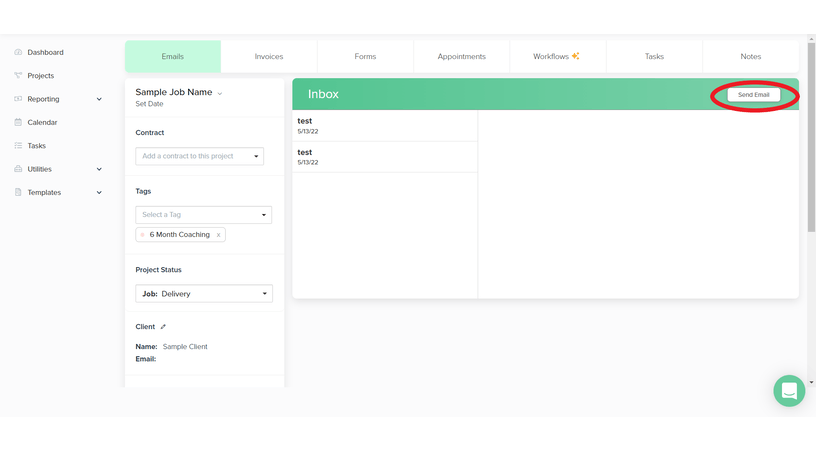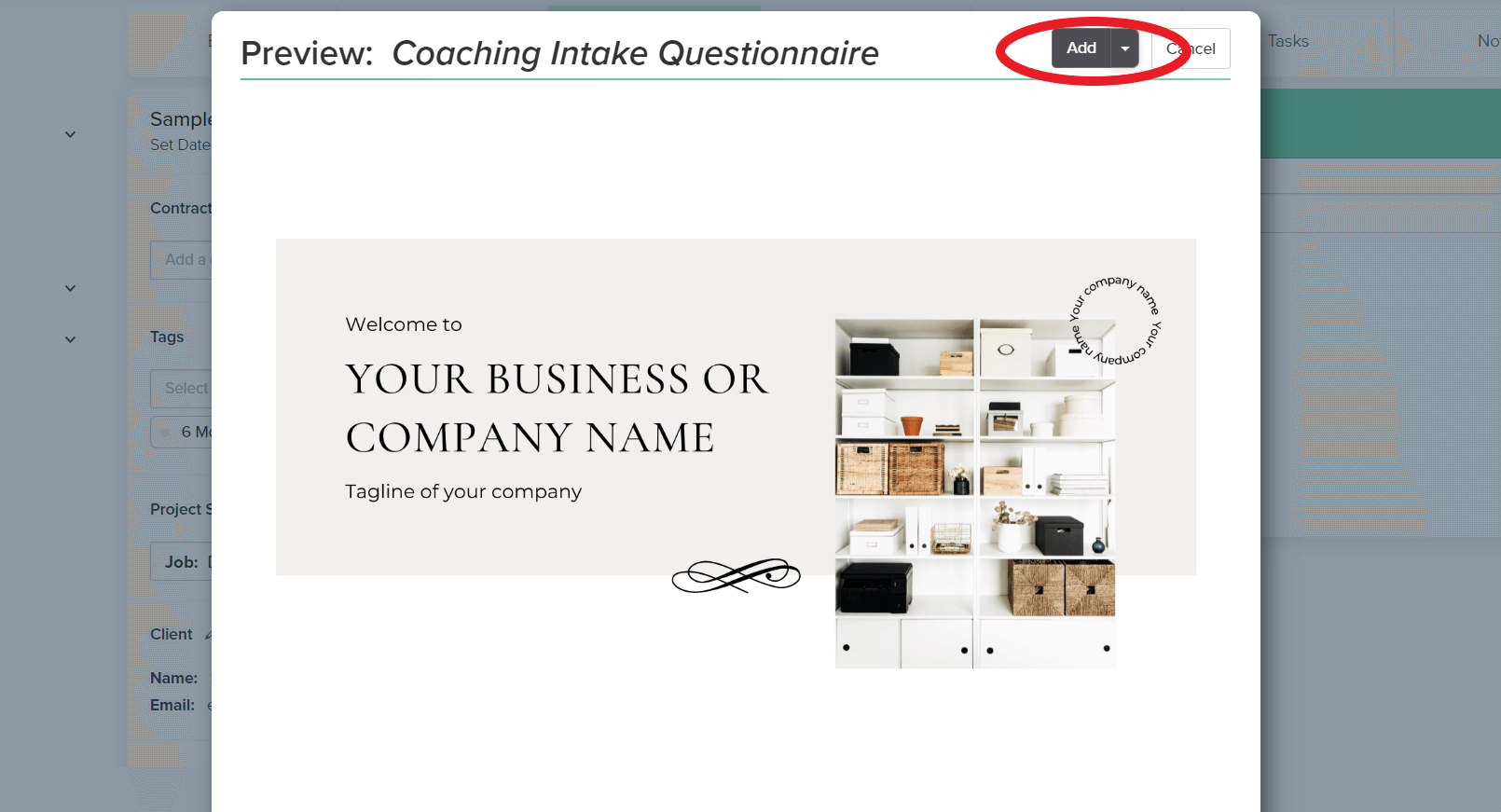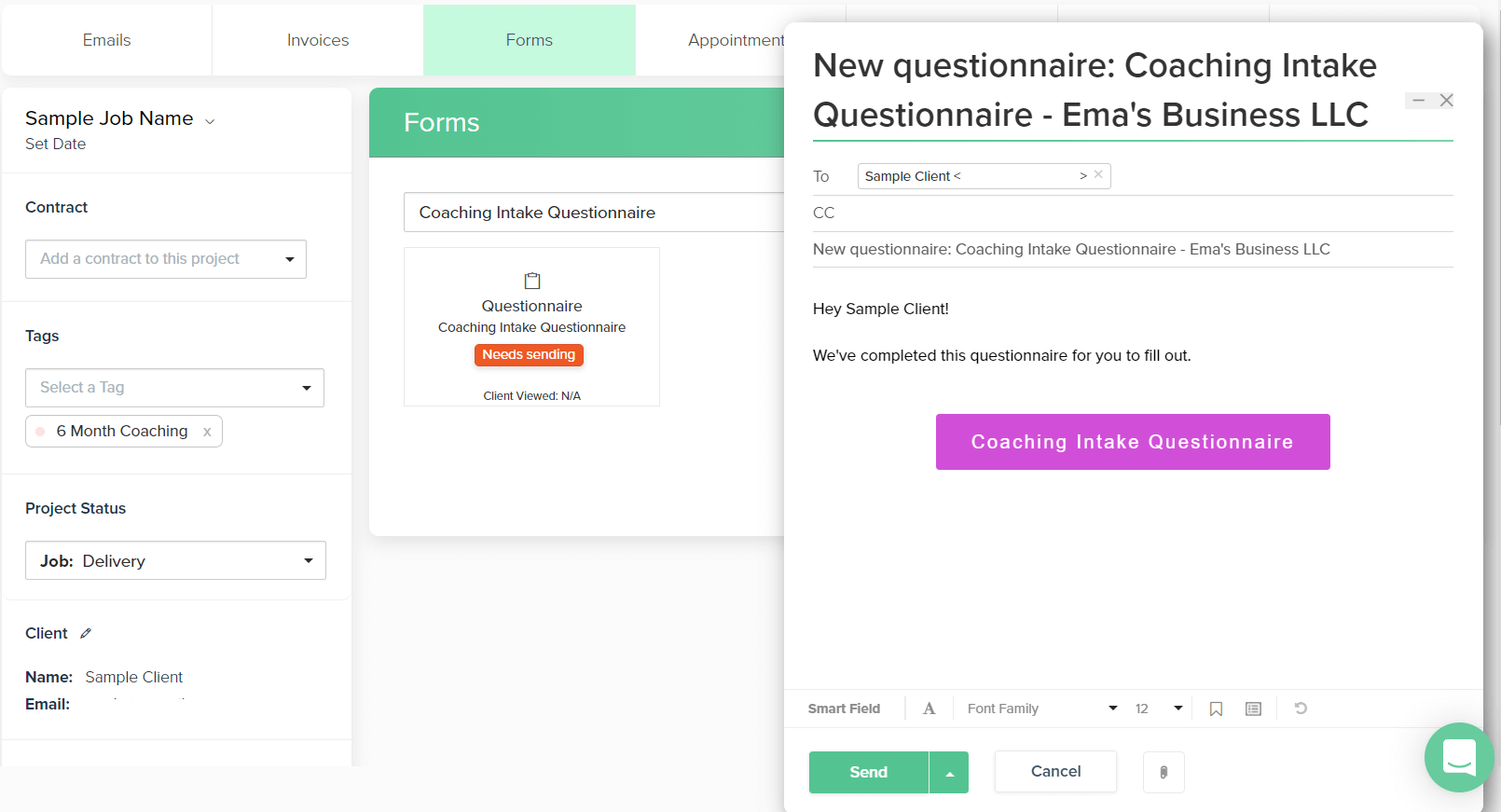Dubsado Canned Emails - How to Create & Send Them
Canned emails are one of the biggest time saving features of Dubsado. They allow you to automate those emails that you send over and over to all your clients.
It does take some time to map out your client process to understand what emails you are sending to all of your clients, and then it takes some time to create those in Dubsado and attach them to workflows - but once done, it’s a great feeling knowing that it’ll all be automated.
In this post, I’ll go over how to create canned emails in Dubsado and share some tips to make using canned emails easier.
Canned emails in Dubsado
What are canned emails?
Canned emails are email templates that you can use in client projects and send automatically through workflows.
There are some preloaded canned emails in your Dubsado account, these canned emails fall into the following categories:
Client emails
Inquiry emails
Payment Reminders - due today, past due and upcoming payment
Scheduler email - reminder and invitation
How do I edit default canned email templates?
Under ‘Edit Templates’ there are some default canned email templates available and these can be edited to adapt to your business and style.
Some of these emails are automatically sent under certain circumstances - such as a contract being completed - so keep in mind that they need to apply to all your services.
Send Invoice
Send Contract
Contract Completed
Send Form
Send Portal
Send Scheduler / Scheduler Group
Appointment Confirmed
Appointment Rescheduled
Appointment Canceled
Form Reminder
Send Refund
Payment Plan Reminder
Autopay Failed
Autopay Canceled
Autopay Enrollment Confirmation
Default Canned Emails in Dubsado
How do I create a canned email templates in Dubsado?
To create a new canned email, you can follow two different approaches:
Duplicate an existing canned email
Duplicate an email that is already in your account and edit the title, edit the subject and the content of the email to fit your needs.
Create a new email from scratch
Click ‘New Canned Response’ at the top of your email list and edit the title, subject and content to fit your needs.
How do I send an email using a canned email template?
Send a canned email using a workflow
Inside the workflow you want to edit, click ‘Add Action’ and choose ‘Send Email’ from the list of actions available.
Then set the timing when the email will be sent based on a fixed date or a relative date tied to a trigger, e.g. ‘after workflow started’, ‘before project start date’, etc.
Then choose the canned email from the drop down list ‘Email to send’ and it will populate the Subject line and Email body.
Tip: you can edit the content of the email inside the text box and it will only apply to the workflow you are creating, the canned email template will not change.
Note: If you update the canned email template, the updated version will not be applied to the workflow. You need to go to the workflow, select the email template and update it in that step of the workflow.
Send a canned email via workflow
Send a canned email manually
Inside your client project, under the Emails tab, click ‘Send Email’.
Once the compose email box pops up, select the bookmark icon and find the canned email you want to use from the list.
You can now edit the content of the email to adapt it to the project and client you are sending the email to. It will not change the canned email template, it will only apply to the specific email you are sending out.
Send a canned email manually in Dubsado
What are smart fields in Dubsado?
A smart field is a place holder for information - text or a link - that Dubsado will auto-populate in an email or a form. Depending on the type of smart field, Dubsado will pull your business info or client / project info and replace the smart field with it.
How do I add Smart Fields to my canned email templates?
To add a smart field to an email, click ‘Smart Field’ at the bottom of the email area and select from the list.
Dubsado has a great reference guide for their smart fields, I’m always looking at this list as I write canned emails for my clients
Smart fields in Dubsado emails
For example: if you want to reference the project start date without having to manually add it in an email, you’d use the smart field for project start date {{job.start | mediumDate}}, or if you want to add the amount remaining on your clients invoice in an email without having to look it up and type it in, you’d use the smart field for invoice remainder {{job.invoice | remainder}}
Just make sure if you’re using a smart field that is pulling information from a client project, that the information has already been gathered from the client or has been added by you into their project.
How do I add forms or schedulers inside my canned email templates?
Send form or schedulers using a workflow
Inside the workflow you want to add the email into, click ‘Add Action’ and choose ‘Send Form’ or ‘Send Appointment Scheduler’ from the list of actions available.
Set the timing when the email will be sent based on a fixed date or a relative date tied to a trigger, e.g. ‘after workflow started’, ‘before project start date’, etc.
Choose the form or scheduler template to send from your list of forms or schedulers.
Then select the canned email from the drop down list ‘Email to send’ and it will populate the Subject line and Email body.
If sending a form, your email template needs to include the smart field link {{form | formLink}}
Send a form in a canned email via workflow
If sending a scheduler, your email template needs to include the smart field link {{scheduler | schedulerLink}}
Send an appointment scheduler in a canned email via workflow
Send form or schedulers manually
Inside your client project, go to the Forms tab and select the form you want to send your client under the ‘Add new form’ dropdown.
Select a form
The form you selected will pop up and click ‘Add’. Note: at this stage you can also edit the form for this specific client project.
Add a form to your project
Click ‘Send’ to send the form via email to your client.
Send the form in a canned email manually
The compose email box will pop up with the pre-selected canned email ‘Send Form’ from the default canned email list.
To change this email and use one from your canned email list, select the bookmark icon and find the canned email you want to use.
If your canned email has the smart field link {{form | formLink}} it will be replaced with a button that has the name of the form you are sending.
You can now edit the content of the email to adapt it to the project and client you are sending the email to. It will not change the canned email template, it will only apply to the specific email you are sending out.
How do I attach a PDF to an email in Dubsado?
You cannot attach a PDF to a canned email, but you can attach a PDF file to an email sent manually in Dubsado.
Inside the project in the ‘Emails’ tab, click ‘Send Email’ (right hand side). To attach the PDF file, click the paperclip icon at the bottom and attach the file.
If there is a file you are always sending to clients - like a welcome packet pdf - the best option is to add an external link to your welcome email. There are different ways to do this:
Upload the PDF file to Google Drive and use the public shared link in your email. Pro tip: know that you CAN replace the file with an updated version in the future and keep the link the same.
Share a Google doc. Instead of sharing the file in a way that allows people to edit it, change the ending of your Google doc link from edit?usp=sharing to copy and this will create a copy of your file in their Google Drive. Anyone who copies your file will receive the most updated version, so you don’t have to worry about updating the link and can use it in your canned emails.
Share a Canva preview link. If the pdf is created in Canva, you can use the preview link in your canned email.
How do I edit the email signature in Dubsado?
Go to my blog post ‘Create an email signature in Dubsado’ to learn how to make a stunning email signature for your Dubsado account.
How do I connect my email address to Dubsado?
Go to your ‘Settings’ → ‘Emails’ and depending on what email provider you use, follow these instructions from Dubsado to connect your email to Dubsado:
Once your email address is connected, any email you send from Dubsado will show up in the ‘Sent’ Folder in your email account. Any email you receive from your clients will appear both in Dubsado and in your email inbox.
When I have lots of emails flowing back and forth with a client, I usually read and write emails directly in Google Workspace and not in Dubsado. It’s what works best for me. Just keep in mind that once you respond directly from your email inbox, your clients' responses will no longer appear in Dubsado.
Tutorial: Canned emails in Dubsado
In this video tutorial I will take you through all things to do with canned emails in Dubsado.
Need help setting up Dubsado for your business?
If you need help setting up Dubsado for your business and want an expert to help you, book a call and let’s talk and see if a Dubsado setup is right for your business.
Click the link to schedule your call