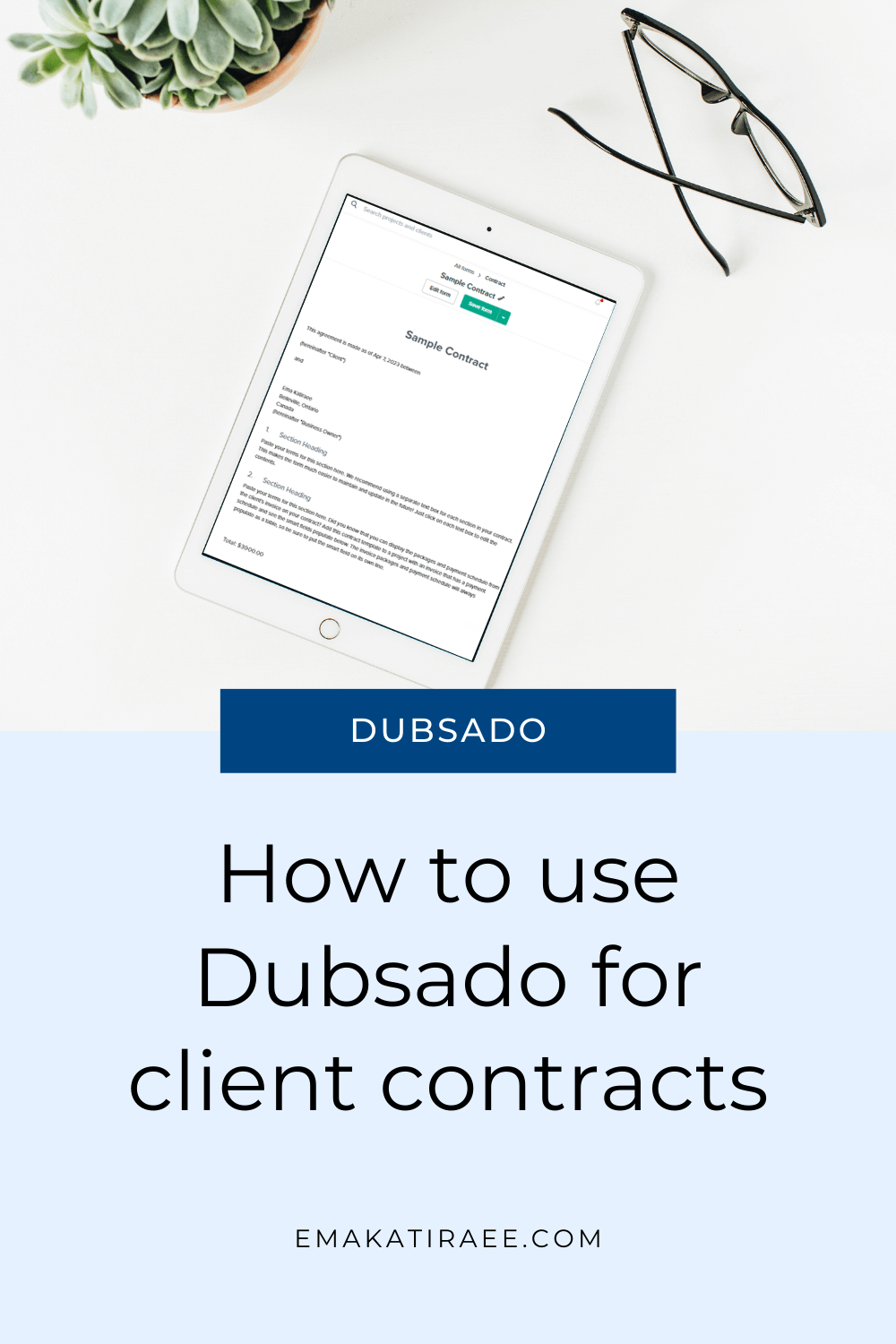How to Use Dubsado For Client Contracts
Contracts are an amazing tool in Dubsado. The ability to get e-signatures from clients quickly and store them in a project is a huge time saver.
There are ways to automate adding information into contracts vs. doing it manually, and ways to send them out more easily to clients. We’ll cover these in this blog post.
Disclaimer: The content of this blog does not constitutes legal advice. When it comes to writing the clauses and content in your contracts, always consult an attorney.
How to create a contract in Dubsado
There are several ways to create contracts in Dubsado:
1 - Create a new blank contract template and add your own content
Create a new blank contract by clicking the + sign beside the contracts column and add your own contract clauses and content.
2- Use a contract template in Dubsado
Go to the “Template Library” at the top left of your forms screen and select a contract template for your industry / offer and edit as needed.
In terms of styling, I keep contracts really simple. The point is for people to read the clauses carefully and initial (if applicable) and sign the document.
For this reason, I add a simple banner at the top with a logo and the title of the contract. That’s it.
How to connect a contract to a proposal in Dubsado
To save yourself time and make things easier for your clients, you can connect a contract to a proposal.
This means that once your clients submit their proposal, they’ll be taken immediately to their contract to review and sign. No need to send them a separate email.
This will only work if all the packages that you are offering through your proposal have the same contract.
Tip: if you DO have different contracts for your packages, check and see if using smart fields will allow you to combine them. It’s not always possible, and if that’s the case you may need to manually send out the contract or manually apply a workflow.
To connect a contract to a proposal:
Go to your proposal form → go to Form settings → Proposal options
Toggle on ‘Include contract’
Select the contract from the dropdown list that will apply to the proposal
Save your form. Done!
How to use smart fields to a Dubsado contract
Smart fields are one of the best features in Dubsado contracts. They’re a way of telling Dubsado to replace the placeholder text with specific information about the client or project.
It’s a tool that sometimes doesn’t get used and can be a huge time saver.
Dubsado has a LONG list of smart fields available to users. To make the most of these smart fields you need to figure out how that information will be added to each project:
Can the information be provided through a lead capture?
Can the information be provided through a proposal?
Is it information that you need to manually input?
If your clients will provide this information, you will need to add questions in your lead capture form or proposal to gather the information.
To let Dubsado know what the answer to the question will be used for, you connect the question in your form to a mapped field.
To use mapped fields you need to use a short answer or date select element in your form, none of the other options available (dropdowns, checkboxes, free response, etc.) have mapped fields.
Once the question is connected to a mapped field, Dubsado knows that the answer to the question is a specific client or project field.
You can then pull this information into your contract automatically by using smart fields.
If you will be manually adding this information, you will need to go into the clients project and add this information under ‘Client’ or ‘Project Location’ (both on the left hand menu of the project).
How to add mapped fields in Dubsado forms
To create a mapped field, add a short answer or date select to your form.
In the settings for that short answer, choose a field from the ‘Field mapping’ dropdown list to let Dubsado know what the answer will be used for.
Example: you need to add your clients address into your contract.
Instead of typing this information into each client contract manually, you can ask for their address in the proposal form.
To do this, you need to add the following short answer questions to your proposal:
Address: add this as a short answer and select 'Address Line 1' from the field mapping drop down list (see image).
City: add this as a short answer and select 'City' from the field mapping drop down list.
State: add this as a short answer and select 'State / Province' from the field mapping drop down list.
Zip Code: add this as a short answer and select 'Zip / Postal' from the field mapping drop down list.
You can also ask for Country or Address Line 2 if needed.
Dubsado will file the answers to these questions in the clients project as their address. You can pull this information into emails, contracts, forms, etc. using smart fields without having to manually input anything.
How to add smart fields in a Dubsado contract
Once you have created the mapped field in the form, add the smart field for that answer inside your contract.
Dubsado will replace the smart field with the information it has from the mapped field you created in your form.
Example: To add a clients address to a contract, use the smart field {{client.address | address : true}} where you want to add the clients address to appear.
This smart field will pull all of the client address information (address line 1, address line 2, city, state, zip, country) into one line, and allow you to automate this part of your contract.
What about other project information that can’t be mapped?
You can still use smart fields to pull other project information into contracts.
Information like the package that was selected by the client, the invoice total, the invoice subtotal, the description of the package that was selected, etc.
This means that you don’t need to create a contract for each offer just to differentiate what is included in each package, making things more efficient and simple on the backend of your business.
You can simply use a smart field to pull the items listed in your package. By using the smart field {{job.invoice | invoiceItemNamesDesc}}, you can pull the line item names with a bulleted list of the description of each line item of the invoice directly into your contract.
Tip: remember to check out Dubsado’s smart field reference guide to know exactly what options are available to you.
Tutorial: How to create contracts in Dubsado
Here is a quick tutorial to show you how to create contracts in Dubsado and how to add smart fields to them to save time
Ready for a Dubsado setup?
If you're at a stage in your business where you need help saving time so you can scale or expand, or you simply want to stop spending so much time on admin work because you know there has to be an easier way to do things - I can help you.
These are signs that you are ready for a Dubsado setup in your business, and if you want an expert to help with your setup - lets talk.
Book a free, no-strings attached discovery call and let’s see if a Dubsado setup is right for you 👉 Schedule your call