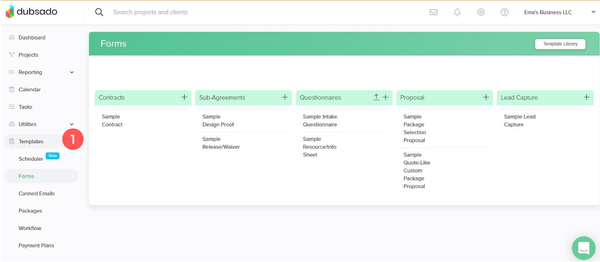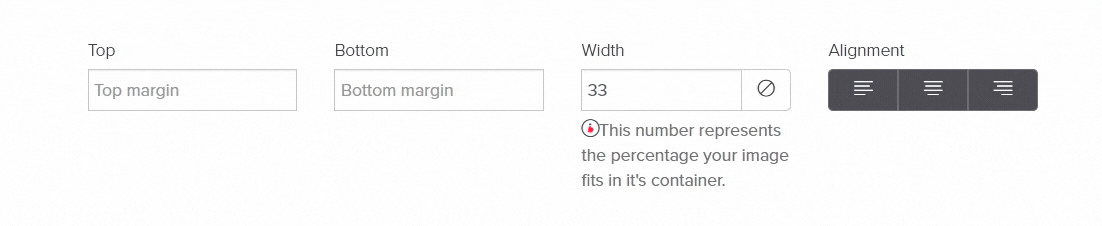Create Beautiful Dubsado Forms Using Canva
One of the great features of Dubsado is the ability to personalize elements. You can personalize your forms, client portal and dashboard to match your branding.
Within forms you have lots of different ways to make it unique and that’s what we’ll be covering in this blog post.
Disclosure: This post contains affiliate links, which means I may earn a commission if you click through and make a purchase. This comes at no additional cost to you.
How to create beautiful forms in Dubsado
There are two ways of customizing Dubsado forms:
No code template: These templates have many images you can edit in Canva. Then upload the images into Dubsado to use in the different sections of your proposal. 📌 NOTE: with the new Dubsado form builder, you no longer need to use Canva - check out the blog post where I show you how to create beautiful forms with the new form builder
CSS code template: These templates provide you with more customization options. You have different element options depending on the template you buy. You can add timelines, dropdown FAQ menus, change button colors and so much more.
To keep it simple, we’ll only cover the no code templates by using Canva to create designs.
Steps to Create Beautiful Forms in Dubsado
Step 1: Map out your form
Before you start using any software find a pen and paper. Map out what information you need and what questions are essential to ask your client.
Keep in mind that long forms can be frustrating to clients. Stick to the questions that you need answers to. If the information you’re gathering might not be used, then remove those questions.
Make sure you’re not repeating the same questions in different forms.
Make sure what you’re asking is clear to your client. Keep the language simple and to the point.
Step 2: Design your Form in Dubsado
On the left hand menu, go to (1) “Templates” → then (2) “Forms”.
If you want to use a template click (3) “Template Library” at the top left of your screen. Select a template that has the structure you’re looking for. You can browse templates in your niche for ideas and preview them to check if they work for you.
Once you’ve added all the questions and content you want, look at the structure of the form. Move things around as needed to make the form easy to read. Then look at where to add design elements to help enhance your form.
If you’re designing a proposal take a look at a previous blog post where I list content to include in proposals.
Step 3: Create design elements in Canva
If you’re like me, this is the fun part. You get to use your branding elements to create something to help your form stand out.
Here are a few tips to help you:
For headers and footers you can use the billboard landscape template size in Canva (2592 × 864 px). You can also use the website template size in Canva (1366 × 768 px). It’s recommended to have images that are at least 2500 px wide if possible.
For square images - like product images - you can use the Instagram post size (1080 × 1080 px) or a Logo size (500 × 500 px).
Download your images from Canva as a .png or .jpg. Use TinyJPG to compress them before uploading into Dubsado.
Keep it simple from a design perspective. Too many colors or design elements can feel a bit overwhelming. It can distract clients from the main purpose of your form.
Step 4: Add your images into the Dubsado form
Once your images are ready, upload them into your Dubsado form.
You can scale images in the form by clicking on the image and changing the width.
Preview your form to make sure the end result is what you want. You may need to add empty text blocks as dividers in certain places to separate sections of your form.
Tutorial: Creating beautiful forms in Dubsado using Canva
Here is a quick tutorial to create beautiful Dubsado forms with Canva.
Ready to start with Dubsado?
Sign up for Dubsado using my link and save 30% on your first month or year with Dubsado.
If you have a free Dubsado account and want to upgrade to a Premier or Starter account, use my code ‘emakatiraee’ and save 30% on your first month or year with Dubsado.
Need help setting up Dubsado?
Need more support setting up Dubsado and customizing it for your business? I can help you with my Done-For-You Dubsado setup. To learn more book a free discovery call. We’ll talk about your business, where you are struggling and we’ll decide if it makes sense to work together.